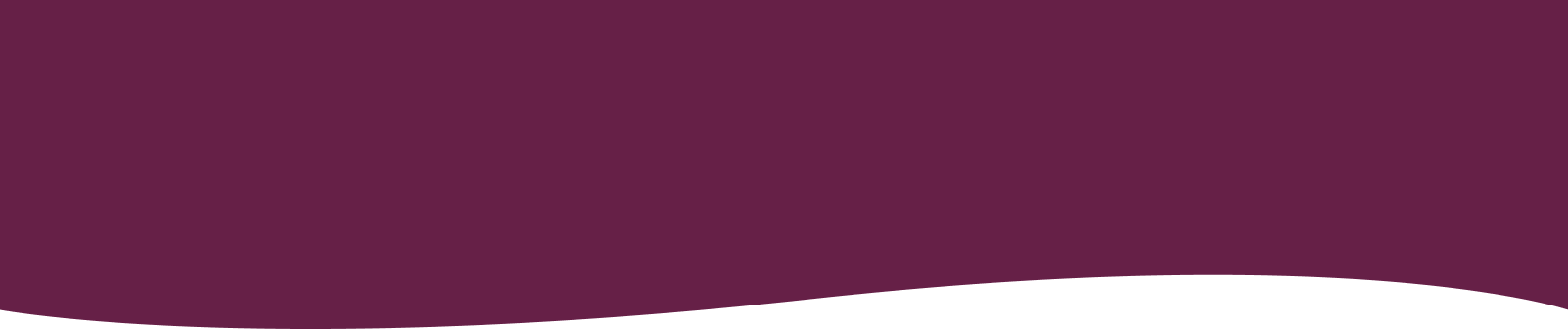Subscribing to JeremyOliver.com
- Visit jeremyoliver.com/register
- Select your membership level
- Enter in your details including email. This email will be used to login in the future.
(If you have a gift code, you can enter this under ‘Special Discount’ on the register page - Enter a secure password
- Read and accept our terms & conditions
- Click subscribe
- Select your payment gateway (credit card or paypal)
- Enter your payment details and click subscribe
Note that by subscribing to jeremyoliver.com, you are signing up to automatic rebilling on a yearly basis. You can unsubscribe from automatic billing by visiting www.jeremyoliver. com/members/welcome/account/ while logged in. This will not cancel your current or new membership.
Logging in to JeremyOliver.com
- Visit jeremyoliver.com/members
- On the right hand side, enter your email and password
- Click login
Resetting forgotten password
- Visit jeremyoliver.com/members/lostpassword/
- Enter your email into the ‘Username or E-mail’ field
- Click ‘Get New Password’
- You will be emailed a confirmation link containing a link to the reset page at jeremyoliver.com
- After visiting this URL, you will be emailed an automatically generated password.
- You can now login using this password.
- We recommend updating to your preferred password after resetting.
This can be done by visiting jeremyoliver.com/members/welcome/account/ while logged in and entering a new password into the ‘Membership Password’ field
Resetting your password while logged in
- Visit jeremyoliver.com/members/welcome/account/ while logged in
- Scroll down to ‘Edit Profile’
- Locate the ‘Membership Password’ and ‘Confirm Password’ fields
- Enter in a new password
- Click update
Unsubscribing from JeremyOliver.com
By subscribing to jeremyoliver.com, you are signing up to automatic rebilling on a yearly basis. However, you can unsubscribe from rebilling. This will not cancel your current membership.
- To unsubscribe, visit jeremyoliver.com/members/welcome/account/ while logged in
- Locate the ‘unsubscribe’ section
- Click unsubscribe
- You will be presented with the warning ‘You are about to unsubscribe. Do you want to proceed?
- Click OK
- The website will process the un-subscription automatically. You should see the confirmation message “You have successfully unsubscribed. Your account has been marked for Cancellation on Month Date, Year”
Upgrading a Trial Subscription
You can upgrade a trial subscription by visiting this url.
Alternatively, this can be done via your account page.
Upgrade expired membership
- Login to your expired membership at https://www.jeremyoliver.com/members/
- A warning message will appear “Your account has expired. Please make a new subscription payment to re-activate your account.”
- Click the ‘subscription-payment’ link
- If you have a gift code or discount code, enter it into the ‘discount code’ field
- Select payment method and complete the checkout process
Updating your Account Information
All of your account information (i.e. Address etc.) can be updated via your account page.
Purchasing a Gift Membership
Step 1 – Purchase a Gift Membership
- Visit the jeremyoliver.com shop
- Purchase a Wine Gift Membership to JeremyOliver.com
- Proceed to checkout
- Enter in your billing details (name, address etc)
- Under ‘Gift Membership Receiver’s Details’, enter in the recipient details. The recipient will automatically be sent a coupon code to the website. (note – you can leave these fields blank to receive the gift code to your email)
- Complete the checkout process
Step 2 – Recipient Receives Gift Code via Email
- The recipient will receive an email containing the gift code and a link to the gift membership sign-up page (https://www.jeremyoliver.com/gift-membership/)
Redeeming a Gift Membership
- To redeem a gift code, visit https://www.jeremyoliver.com/gift-membership/
- Locate the gift code in the email. This will be a series of letters and/or numbers
- Copy & paste or type this code into the ‘Discount Code’ field in the Gift Membership Redemption page
- Enter your details including email. Your email will be used to log in.
- Click subscribe
- To login, visit https://www.jeremyoliver.com/members/
Upgrade a Trial Membership using Gift Code
- Visit https://www.jeremyoliver.com/members
- Login with your existing account
- Navigate to ‘My Account’ (https://www.jeremyoliver.com/members/welcome/account/
- Under ‘Subscription Information’, click ‘Upgrade’
- On the ‘Select Membership Package’ page, enter Gift Code into the ‘Discount Code’ field
- Select payment method and complete the checkout process
Note that although payment details are required, they won’t be used if you have a valid gift code
Upgrade/Resubscribe an Expired Membership using Gift Code
- Login to your expired membership at https://www.jeremyoliver.com/members/
- A warning message will appear “Your account has expired. Please make a new subscription payment to re-activate your account.”
- Click the ‘subscription-payment’ link
- Enter your Gift Code into the ‘discount code’ field
- Select payment method and complete the checkout process
Submit a Question
Please login to see your unsubscribe button.